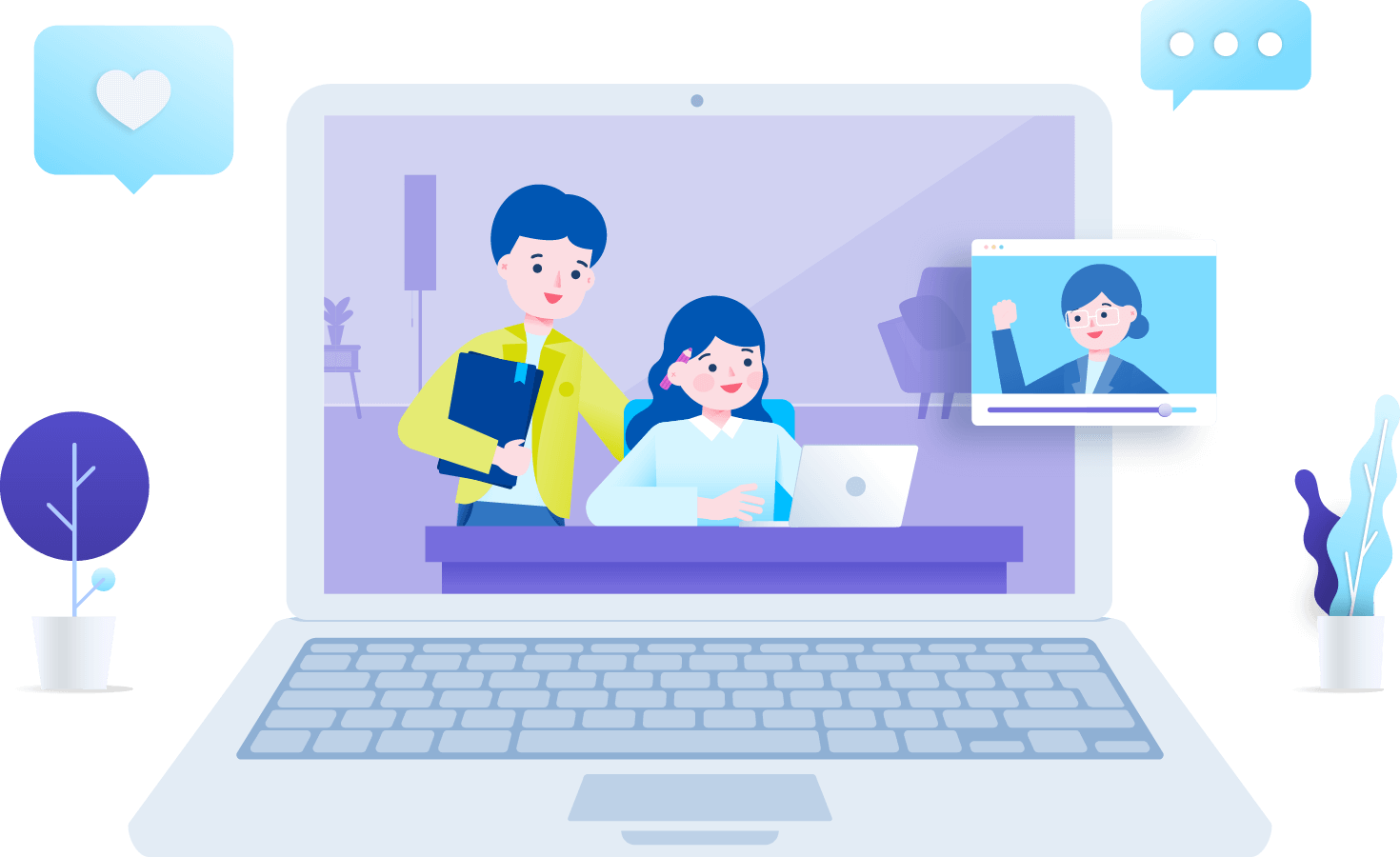Quipper FAQ's
Everything you need to get started on Quipper

General Questions
My account is temporarily locked, and I can’t log in. What should I do?
Temporarily locked accounts happen when a student has multiple failed login attempts or forgotten account credentials. To resolve this, you can do any of the following:
i. Reset your password by clicking the “Forgot password” button; it will send a link to your email so you can reset your password.
ii. Wait for 30 minutes for the system to refresh and try logging in again.
iii. Ask help from the teacher of your school’s designated Quipper Support Officer to reset your password.
i. Reset your password by clicking the “Forgot password” button; it will send a link to your email so you can reset your password.
ii. Wait for 30 minutes for the system to refresh and try logging in again.
iii. Ask help from the teacher of your school’s designated Quipper Support Officer to reset your password.
What are the types of devices that we can use to access our lessons?
Our Quipper portals can be accessed on any device, such as smartphones, laptops, desktops, and tablets, as long as they meet the minimum technical requirements.
What browsers can I use to access Quipper using my laptop?
Our recommended browsers are Google Chrome and Mozilla Firefox for Windows devices and Safari for Apple devices.
Is Quipper accessible without internet access?
Our lessons can be accessed both offline and online. The Quipper App lets you download the lessons anytime and anywhere on any device. When Lessons are downloaded, you can read and study lessons even without internet access.
May I link my Quipper account to my Facebook/Gmail account?
We discourage students from linking their Facebook/Gmail accounts to their Quipper accounts. With a separate and unique Quipper account, you can ensure that your account is safe should anything wrong happen to your Facebook/Gmail accounts (e.g., hacked or forgotten details).
What is the difference between Q-Link and Q-Create?
Quipper Link or Q-Link is the leading portal for teachers and school admins where they can manage their classes and send assignments to their students. Quipper Create or Q-Create is another portal for teachers and school admins where they can create and manage their content and publish it. Once published, the content will appear on Q-Link, and they can send it to their students.
What is the minimum device requirement for us to run Quipper?
For smartphones and tablets, we recommend devices running a minimum of Android 8 or iOS 15. In addition, students can download our Quipper app, which is available on both Google Playstore for Android and the App Store for iOS users.
We do not have an internet connection at home. So how can we maximize Quipper?
Quipper can be accessed using mobile data, similar to when we are using social media apps. It does not require a wifi connection at home since Quipper is light to use in data consumption. As long as you can use Facebook, you can also use Quipper.
Do you offer content for sale on Facebook or other social media sites?
A reminder to all Quipper users!
Kindly note that Quipper is not associated with and does not offer content for sale on Facebook or other social media sites by individual online content sellers. Please be reminded that any content sold on Facebook or other social media sites, or any site or channel (other than Quipper’s official website or Quipper’s verified account officers), is considered illegal resale.
Quipper is not liable for any damages incurred due to the purchase of content from these sellers, or any dispute arising from the purchase of content from these sellers.
Please note that Quipper may consider taking legal measures to any unauthorized sellers.
If you notice any illegal resale of Quipper content on social media or other channels, please let us know.
To ensure that you get the most up-to-date and official content from Quipper, kindly contact Quipper’s verified account officers or via Quipper’s official channels (Quipper website and official Facebook page).
Kindly note that Quipper is not associated with and does not offer content for sale on Facebook or other social media sites by individual online content sellers. Please be reminded that any content sold on Facebook or other social media sites, or any site or channel (other than Quipper’s official website or Quipper’s verified account officers), is considered illegal resale.
Quipper is not liable for any damages incurred due to the purchase of content from these sellers, or any dispute arising from the purchase of content from these sellers.
Please note that Quipper may consider taking legal measures to any unauthorized sellers.
If you notice any illegal resale of Quipper content on social media or other channels, please let us know.
To ensure that you get the most up-to-date and official content from Quipper, kindly contact Quipper’s verified account officers or via Quipper’s official channels (Quipper website and official Facebook page).
I’m Student
What is class code, and how do I get one?
Class code is a 7-character code that lets students join their teachers’ Quipper classes. To get one, simply ask for your teacher’s class code.
It says I can’t join a class, but the class code is correct. What to do?
You may be using a free account. You may check your Account Profile if you’re tagged as “Quipper School” or “Quipper School Premium.” If it says “Quipper School,” that means you are using a free account, and you will not be able to join your teacher’s class code. You may contact your school’s designated Quipper Support Officer to get an official account. Once you have your official account, please refrain from creating a new one.
Why are there no courses/I can’t see anything in the “My Courses”/”Course List” section?
The teachers of the classes you’ve joined haven’t enabled any self-study courses yet. Only when the teacher has allowed a course available for self-study (either for advance reading or review) will the students have access to the course(s) in the “My Courses”/”Course List” section.
I can’t find the assignment sent by my teacher, but I have already joined the class. Why is this happening, and what to do?
You might have joined the class past the deadline of the assignment, which means that this would not reflect on your To-do’s because the assignment has already expired. You may ask your teacher to extend the deadline for the assignment or re-send it only for you.
I’m a student and I missed one of my assignments. Can I still answer it?
You can find your missed activities in the “Overdue” section under “To-Dos”. You may still answer this, but it’s up to the teacher’s decision if they will still consider and record your score.
I’m Teacher
I’m a teacher, and I can’t create a class. What should I do?
You may be using an unapproved or unverified Q-Link account that doesn’t have the privilege to create a class. To upgrade your account privilege, you may ask the administrator of your school’s Quipper account or your designated Quipper Support Officer to enable “Teacher” privileges to your Q-Link account.
How do I create a class and ask my students to join?
Your account should have at least a “Teacher” privilege to create a class.
Follow these steps:
i. Login to your Q-Link account and go to the “Class List” tab.
ii. Click on the “Create a New Class” button.
iii. Enter your class details.
iv. Click on “Save.”
v. Once done, you should see the class code of your class on the list. Give this to your students so they can join your class using their Quipper accounts.
Follow these steps:
i. Login to your Q-Link account and go to the “Class List” tab.
ii. Click on the “Create a New Class” button.
iii. Enter your class details.
iv. Click on “Save.”
v. Once done, you should see the class code of your class on the list. Give this to your students so they can join your class using their Quipper accounts.
A student joined my class, but they don’t belong in my class. Can I remove them?
Yes, a student can be removed from a class. First, on Q-Link, go to “Students” and search for the name of the student. Once you’ve seen the student’s name, click on the check box and then click on “Remove from Class.” Next, select the class where you want to remove the student from the list.
How to send an assignment to my Quipper class?
To send an assignment to your Quipper classes, follow these steps:
i. Login to your Q-Link account and go to the “Curriculum & Assignments” tab.
ii. Select a category from the available content offerings and browse the courses, units, and topics.
iii. Once you’ve chosen a topic to send to your class, click on the “Add this topic to assignment” bottom on the _____ (OR) and click on the check box per topic for multiple sending of topics in one go.
iv. Click on the “Create an Assignment with selected Topics” button on the bottom right of the screen (OR). Then, proceed to the “Assignments” tab.
v. Double check if the selected topics are correct on the left box (*Click the X button to remove a topic if necessary)
vi. Select a class or classes where you want to send the assignments. You can also select specific students per class.
vii. Set the assignment title and period.
viii. Click “Send this assignment.”
i. Login to your Q-Link account and go to the “Curriculum & Assignments” tab.
ii. Select a category from the available content offerings and browse the courses, units, and topics.
iii. Once you’ve chosen a topic to send to your class, click on the “Add this topic to assignment” bottom on the _____ (OR) and click on the check box per topic for multiple sending of topics in one go.
iv. Click on the “Create an Assignment with selected Topics” button on the bottom right of the screen (OR). Then, proceed to the “Assignments” tab.
v. Double check if the selected topics are correct on the left box (*Click the X button to remove a topic if necessary)
vi. Select a class or classes where you want to send the assignments. You can also select specific students per class.
vii. Set the assignment title and period.
viii. Click “Send this assignment.”
One of my students is asking me to change their password. How do I change my student’s password?
To reset a student’s password on your Q-Link account, follow these steps:
i. Go to the “Students” tab.
ii. Select your class from the drop-down list and click search.
iii. Find your student’s name on the list and click “Settings.”
iv. Select “Change Password”.
v. Enter a new password and click on “Change Password” to save.
i. Go to the “Students” tab.
ii. Select your class from the drop-down list and click search.
iii. Find your student’s name on the list and click “Settings.”
iv. Select “Change Password”.
v. Enter a new password and click on “Change Password” to save.
What are your subject offerings?
Quipper offers K-12 content aligned with the DepEd prescribed curriculum. Our content includes Math, English, Science, Filipino, Araling Panlipunan, MAPEH, and TLE. Aside from that, we also provide Specialized Subjects for STEM, GAS-HUMSS, and ABM Strands for Senior High School.
We use Textbooks. Why would we need Quipper?
Quipper’s downloadable study guide is an excellent alternative to bulky and expensive textbooks. Quipper’s lesson content follows the competencies of the K-12 curriculum set by the Department of Education. Apart from this, lessons are made attractive through rich illustrations and activities that will keep the students engaged.
General Questions
I’m Student
I’m Teacher
My account is temporarily locked, and I can’t log in. What should I do?
Temporarily locked accounts happen when a student has multiple failed login attempts or forgotten account credentials. To resolve this, you can do any of the following:
i. Reset your password by clicking the “Forgot password” button; it will send a link to your email so you can reset your password.
ii. Wait for 30 minutes for the system to refresh and try logging in again.
iii. Ask help from the teacher of your school’s designated Quipper Support Officer to reset your password.
i. Reset your password by clicking the “Forgot password” button; it will send a link to your email so you can reset your password.
ii. Wait for 30 minutes for the system to refresh and try logging in again.
iii. Ask help from the teacher of your school’s designated Quipper Support Officer to reset your password.
What are the types of devices that we can use to access our lessons?
Our Quipper portals can be accessed on any device, such as smartphones, laptops, desktops, and tablets, as long as they meet the minimum technical requirements.
What browsers can I use to access Quipper using my laptop?
Our recommended browsers are Google Chrome and Mozilla Firefox for Windows devices and Safari for Apple devices.
Is Quipper accessible without internet access?
Our lessons can be accessed both offline and online. The Quipper App lets you download the lessons anytime and anywhere on any device. When Lessons are downloaded, you can read and study lessons even without internet access.
May I link my Quipper account to my Facebook/Gmail account?
We discourage students from linking their Facebook/Gmail accounts to their Quipper accounts. With a separate and unique Quipper account, you can ensure that your account is safe should anything wrong happen to your Facebook/Gmail accounts (e.g., hacked or forgotten details).
What is the difference between Q-Link and Q-Create?
Quipper Link or Q-Link is the leading portal for teachers and school admins where they can manage their classes and send assignments to their students. Quipper Create or Q-Create is another portal for teachers and school admins where they can create and manage their content and publish it. Once published, the content will appear on Q-Link, and they can send it to their students.
What is the minimum device requirement for us to run Quipper?
For smartphones and tablets, we recommend devices running a minimum of Android 8 or iOS 15. In addition, students can download our Quipper app, which is available on both Google Playstore for Android and the App Store for iOS users.
We do not have an internet connection at home. So how can we maximize Quipper?
Quipper can be accessed using mobile data, similar to when we are using social media apps. It does not require a wifi connection at home since Quipper is light to use in data consumption. As long as you can use Facebook, you can also use Quipper.
Do you offer content for sale on Facebook or other social media sites?
A reminder to all Quipper users!
Kindly note that Quipper is not associated with and does not offer content for sale on Facebook or other social media sites by individual online content sellers. Please be reminded that any content sold on Facebook or other social media sites, or any site or channel (other than Quipper’s official website or Quipper’s verified account officers), is considered illegal resale.
Quipper is not liable for any damages incurred due to the purchase of content from these sellers, or any dispute arising from the purchase of content from these sellers.
Please note that Quipper may consider taking legal measures to any unauthorized sellers.
If you notice any illegal resale of Quipper content on social media or other channels, please let us know.
To ensure that you get the most up-to-date and official content from Quipper, kindly contact Quipper’s verified account officers or via Quipper’s official channels (Quipper website and official Facebook page).
Kindly note that Quipper is not associated with and does not offer content for sale on Facebook or other social media sites by individual online content sellers. Please be reminded that any content sold on Facebook or other social media sites, or any site or channel (other than Quipper’s official website or Quipper’s verified account officers), is considered illegal resale.
Quipper is not liable for any damages incurred due to the purchase of content from these sellers, or any dispute arising from the purchase of content from these sellers.
Please note that Quipper may consider taking legal measures to any unauthorized sellers.
If you notice any illegal resale of Quipper content on social media or other channels, please let us know.
To ensure that you get the most up-to-date and official content from Quipper, kindly contact Quipper’s verified account officers or via Quipper’s official channels (Quipper website and official Facebook page).
What is class code, and how do I get one?
Class code is a 7-character code that lets students join their teachers’ Quipper classes. To get one, simply ask for your teacher’s class code.
It says I can’t join a class, but the class code is correct. What to do?
You may be using a free account. You may check your Account Profile if you’re tagged as “Quipper School” or “Quipper School Premium.” If it says “Quipper School,” that means you are using a free account, and you will not be able to join your teacher’s class code. You may contact your school’s designated Quipper Support Officer to get an official account. Once you have your official account, please refrain from creating a new one.
Why are there no courses/I can’t see anything in the “My Courses”/”Course List” section?
The teachers of the classes you’ve joined haven’t enabled any self-study courses yet. Only when the teacher has allowed a course available for self-study (either for advance reading or review) will the students have access to the course(s) in the “My Courses”/”Course List” section.
I can’t find the assignment sent by my teacher, but I have already joined the class. Why is this happening, and what to do?
You might have joined the class past the deadline of the assignment, which means that this would not reflect on your To-do’s because the assignment has already expired. You may ask your teacher to extend the deadline for the assignment or re-send it only for you.
I’m a student and I missed one of my assignments. Can I still answer it?
You can find your missed activities in the “Overdue” section under “To-Dos”. You may still answer this, but it’s up to the teacher’s decision if they will still consider and record your score.
I’m a teacher, and I can’t create a class. What should I do?
You may be using an unapproved or unverified Q-Link account that doesn’t have the privilege to create a class. To upgrade your account privilege, you may ask the administrator of your school’s Quipper account or your designated Quipper Support Officer to enable “Teacher” privileges to your Q-Link account.
How do I create a class and ask my students to join?
Your account should have at least a “Teacher” privilege to create a class.
Follow these steps:
i. Login to your Q-Link account and go to the “Class List” tab.
ii. Click on the “Create a New Class” button.
iii. Enter your class details.
iv. Click on “Save.”
v. Once done, you should see the class code of your class on the list. Give this to your students so they can join your class using their Quipper accounts.
Follow these steps:
i. Login to your Q-Link account and go to the “Class List” tab.
ii. Click on the “Create a New Class” button.
iii. Enter your class details.
iv. Click on “Save.”
v. Once done, you should see the class code of your class on the list. Give this to your students so they can join your class using their Quipper accounts.
A student joined my class, but they don’t belong in my class. Can I remove them?
Yes, a student can be removed from a class. First, on Q-Link, go to “Students” and search for the name of the student. Once you’ve seen the student’s name, click on the check box and then click on “Remove from Class.” Next, select the class where you want to remove the student from the list.
How to send an assignment to my Quipper class?
To send an assignment to your Quipper classes, follow these steps:
i. Login to your Q-Link account and go to the “Curriculum & Assignments” tab.
ii. Select a category from the available content offerings and browse the courses, units, and topics.
iii. Once you’ve chosen a topic to send to your class, click on the “Add this topic to assignment” bottom on the _____ (OR) and click on the check box per topic for multiple sending of topics in one go.
iv. Click on the “Create an Assignment with selected Topics” button on the bottom right of the screen (OR). Then, proceed to the “Assignments” tab.
v. Double check if the selected topics are correct on the left box (*Click the X button to remove a topic if necessary)
vi. Select a class or classes where you want to send the assignments. You can also select specific students per class.
vii. Set the assignment title and period.
viii. Click “Send this assignment.”
i. Login to your Q-Link account and go to the “Curriculum & Assignments” tab.
ii. Select a category from the available content offerings and browse the courses, units, and topics.
iii. Once you’ve chosen a topic to send to your class, click on the “Add this topic to assignment” bottom on the _____ (OR) and click on the check box per topic for multiple sending of topics in one go.
iv. Click on the “Create an Assignment with selected Topics” button on the bottom right of the screen (OR). Then, proceed to the “Assignments” tab.
v. Double check if the selected topics are correct on the left box (*Click the X button to remove a topic if necessary)
vi. Select a class or classes where you want to send the assignments. You can also select specific students per class.
vii. Set the assignment title and period.
viii. Click “Send this assignment.”
One of my students is asking me to change their password. How do I change my student’s password?
To reset a student’s password on your Q-Link account, follow these steps:
i. Go to the “Students” tab.
ii. Select your class from the drop-down list and click search.
iii. Find your student’s name on the list and click “Settings.”
iv. Select “Change Password”.
v. Enter a new password and click on “Change Password” to save.
i. Go to the “Students” tab.
ii. Select your class from the drop-down list and click search.
iii. Find your student’s name on the list and click “Settings.”
iv. Select “Change Password”.
v. Enter a new password and click on “Change Password” to save.
What are your subject offerings?
Quipper offers K-12 content aligned with the DepEd prescribed curriculum. Our content includes Math, English, Science, Filipino, Araling Panlipunan, MAPEH, and TLE. Aside from that, we also provide Specialized Subjects for STEM, GAS-HUMSS, and ABM Strands for Senior High School.
We use Textbooks. Why would we need Quipper?
Quipper’s downloadable study guide is an excellent alternative to bulky and expensive textbooks. Quipper’s lesson content follows the competencies of the K-12 curriculum set by the Department of Education. Apart from this, lessons are made attractive through rich illustrations and activities that will keep the students engaged.
Can’t Answer Your Question?
Contact UsReady to embark on Quipper?
Meet with our edtech experts to find out how we can help your school
Book a Demo